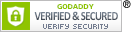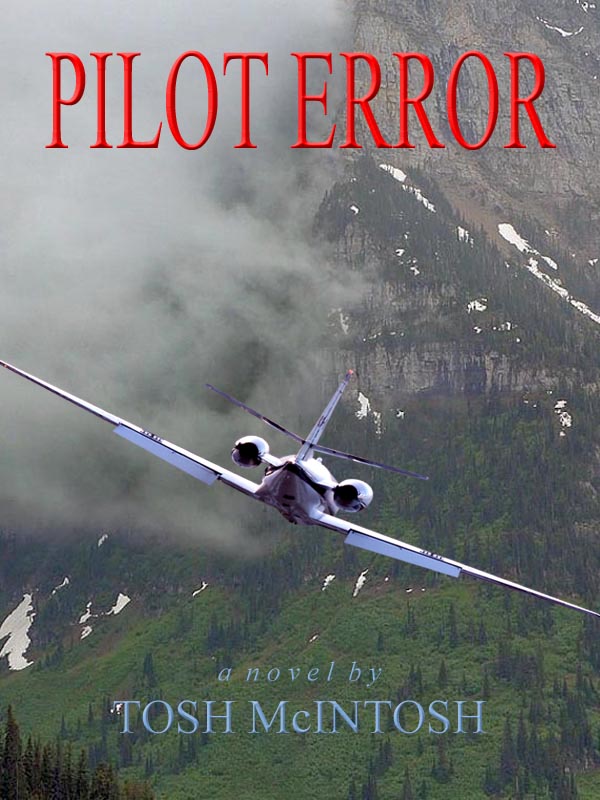I’m a “list guy” and prolific note taker. Two weeks ago a stack of file folders stuffed with papers sat on my desk. It was three inches high, the record of trials and tribulations associated with learning how to prepare the manuscripts and covers for both the ebook and print editions of my novel.
Inevitably during a long project, I frequently experience the compulsive urge to start yet another list. As I sat here trying to make sense of what I’d accomplished and what remained of various “To Do” lists, I found myself very nearly catatonic. At those moments I sometimes walk away for a while, hoping to return with a fresh set of eyes and better able to pick the next move. I’d been dealing with that for about a week when the only solution broke though the fog with the imperative, Divide and Conquer.
It’s so simple, really. When all seems lost and the way out of the wilderness remains hidden in a sea of paper, pick something, anything, it doesn’t matter, and just do it.
In this case, that move (and you probably expected this) involved making more lists. That’s the bad news. The good news is that every item on the old lists with an unchecked box triggered one of three actions: check it off as done, “X” it off as overcome by events (i.e., it’s no longer applicable or I’ve decided not to even try), or transfer it to a new, much cleaner and far less cluttered list that has at least a small chance of eventually being cleared.
With that task finally completed, I focused on one item. It almost didn’t matter which one, so long as I cut it out of the herd for individual attention. I could have probably used the old “dart board trick,” but my recent preoccupation with designing the wraparound cover for the paperback edition led me to my CreateSpace “Dashboard.”
I had uploaded earlier versions of the interior layout and cover design for the print-on-demand paperback edition primarily to become familiar with the process in advance of doing it “for real.” The next step, submitting the files for review, had to wait until I was convinced that both were almost ready for prime time. Like now.
So I did that a few days ago by using one of my new, consolidated lists to make a few final edits on the interior, and then taking one last careful look at the cover to address a nagging issue that has been lingering in the shadows for a week or so.
As reported in my last Writer’s Desk post, I designed the latest cover by importing two images from Photoshop Elements into InDesign and adding all the typography there. This process began by setting a series of guide lines to establish: 1) the final trim size of the cover; 2) the “bleed” area outside the trim lines that guarantees sufficient excess background image is available to be cut off without leaving any white along the edges; 3) the spline edges where it meets the front and back covers, and; 4) the “safe” areas all the way around the periphery of the cover and on either side of the spline edges that have to be free of any “live elements” such as text and images other than background.
CreateSpace offers handy templates with all these guide lines and the safe areas shown, but I hadn’t yet used one within InDesign to check the accuracy of my manually inserted guides. With the time for procrastination over and the battle cry of Divide and Conquer! ringing in my ears, I pressed onward.
Imagine my surprise and delight to discover that when laid on top of all the other layers, the template guides were superimposed on the ones I had placed. At that moment, with a fresh version of the interior ready to go, I decided to export both files into Adobe PDF, upload them to CreateSpace, and select “Review.”
About 24 hours later, I received an email informing me that my interior and cover files met all submission requirements and I could proceed with ordering a proof copy for my final review prior to approving the novel for publication and sale. There were, however four concerns that I might want to address.
The first was a pagination problem with my interior file, in which odd pages would be on the left and even pages on the right in the printed copy. I refused to believe this until I realized that I had mistakenly inserted a blank page at the end of the “front matter” (title, copyright, acknowledgements and dedication). I intended for this to put page one of the novel on the right, when in fact it did just the opposite. Due to my inexperience with Adobe InDesign, fixing that took much more time than I would have ever imagined, but I finally got it done and turned to the next concern.
The review found that the interior file contained images at 131 dpi, and CreateSpace recommends all images be at least 300 dpi. This was a strange one, because there are no images in the book. A call to customer support confirmed that I could ignore this concern. The review is conducted automatically with a computer program, and the large type for the title page, chapter headings, and drop caps at the beginning of each chapter had been mistakenly interpreted as images.
Third, the cover file contained images with a resolution of 272 dpi. CreateSpace recommends a minimum of 300 dpi. I put this question to members of two forums I’ve used to get help with Photoshop Elements and InDesign, and the unanimous opinion was that for a paperback cover the more realistic minimum resolution is probably closer to 200 dpi before any degradation would be noticeable. CreateSpace agreed.
Dealing with the last concern required a couple of days. CreateSpace says the cover image “should” be flattened before uploading. This refers to the layering of images and text.
A layer is a transparent “sheet” of digital “paper.” The bottom layer in my cover is a composite background image of a mountain shrouded in clouds with no transparency because the sheet is completely filled with the image. The second layer is the image of an airplane viewed from the tail and placed on its own transparent sheet. When positioned on top of the background, it appears that the airplane is in danger of hitting the mountain. The title on the front and back covers and spline, the author’s name on the front cover and spline, and the ISBN “box” and back cover “copy” are all stacked on top in separate layers.
The cover is considered to have transparency unless the layers are “flattened” into one. When investigating how to flatten the cover file in InDesign, I opened up a veritable can of worms in trying to understand how flattening an image works. The short version is that flattening doesn’t occur within InDesign, but during the export process to another format, in this case Adobe PDF. The number of options available when doing that completely “tumbled my gyros” (that’s pilot talk), and I had to seek advice from both CreateSpace and the forums.
The final decision was to ignore the instruction to flatten the image before uploading it to CreateSpace, and the reasoning combines two factors:
- Adobe’s instructions for preparing PDF documents for print suggest that it’s best not to flatten at all. As it turns out, older versions of Acrobat do not support transparency, but the newest one does. So if the print service provider has the capability to print from a layered image, that’s the preferred method. If not, then flattening should be accomplished as late as possible in the process.
- CreateSpace support says that while they recommend flattening a cover image prior to upload, if it isn’t, they will do it.
That seemed to be the epitome of “late in the process.” I uploaded the revised interior and un-flattened cover files for review, received the notice that they met all requirements (except for the same concerns we had previously agreed to ignore), and ordered the proof copy. What happened next came as a surprise.
As I understand it, print-on-demand is somewhat of a misnomer. Amazon, for example, will print only the number of copies of a book that sales history indicates they need on hand to fill orders promptly. When the stock drops to some defined minimum, more copies are printed. But in this case, my novel did not exist in print when I ordered the proof, and yet I received notice that it had shipped within about six hours of placing the order. The technology is truly remarkable.
I have to admit a bit of excitement has entered the indie battleground, and the final decision to submit the files for review was influenced by emotion as much as any other factor. I’ve heard writers speak of the thrill of holding in their hands for the first time something they have nurtured from the tiny seed of an idea into a real book. I’m still waiting to hear from agents on a full and a partial manuscript, but in the meantime, I’ll be able to do that. And while this won’t fulfill the dream of opening a box from a Big 6 publisher and lifting out a copy of my novel, it will have a thrill all its own.
Assuming that review of the proof copy does not reveal problems, the only remaining step is to click “Publish,” which will have to wait for my final decision to abandon the goal of legacy publishing and Go Indie. Filled with so many hours of creative struggle, this journey has been, and continues to be, a wild ride.