If you’ve previously visited this Writer’s Desk logbook and read any of the posts on the subject of ebooks, you may remember (with affection, I’m sure) my ramblings on the mind-boggling process of converting a manuscript properly formatted for submitting to agents into one that will survive being turned into an ebook.
Having completed that task for uploading to Amazon’s Kindle Direct Publishing, Barnes&Nobles’ PubIt, and the Smashwords “Meatgrinder,” I had settled into a welcome respite from such activities when I began an email discussion with John Jones, a good friend and fellow writer, about his current plans with regard to indie publishing.
John is also a talented artist. He had offered helpful opinions on my cover designs and shared with me a couple of his ideas for the cover of his novel, A Dignified Exit. At one point I asked if he intended to offer a print-on-demand (POD) edition through Amazon’s CreateSpace (CS), and that led to a discussion of the pros and cons of adding that option for potential buyers.
I’ve always intended to include a POD edition as a part of any foray into indie publishing because it seems like the best way to attract readers. If anyone even thinks for a second about reading one of my books, I don’t want unavailability of a print version to turn them away. I became a CS member as a part of entering the 2011 Amazon Breakthrough Novel Award contest, so I decided to return from “format vacation” and investigate the requirements for uploading a file.
It took about four days with the inevitable trial and error delays to finally turn out a properly formatted Word document. If you’ve read any of my previous posts on ebooks, you might be wondering why I’m once again engaged in format combat (I kinda like the sound of that) when I’m wearing a hard-earned campaign ribbon from the previous warfare.
Simply put, it’s because each one of the indie publishing options demands very specific attention to formatting details. It all began with the original manuscript for submission to agents, which had to be converted to .mobi format for the Kindle, .epub for the Nook, and a unique .doc file for Smashwords. And I’m sure you guessed by now that none of these are of any use for uploading to CS.
The primary reason is that for the first time in the formatting wars, a manuscript is supposed to look like a real book, and there’s no handy Word command for accomplishing that.
So my first attempt used a basic Word template from CS for a 5.25″ x 8″ trade paperback. I used the Smashwords file as my source, copied and pasted it into the template and began changing all the document, paragraph, header and footer, etc., settings as outlined in the instructions.
And, of course, time after time Word reacted in ways I didn’t expect. I had to back up, read about the particular function in the Help files, and keep plugging away until I got it done. Then I’d tackle the next thing, until I finally had a reasonable document with an accompanying stack of questions and things yet to do.
On a forum dedicated to CS formatting, I found a number of comments about the use of basic templates. On the one hand, novices (like myself) really appreciated not having to start from scratch with a blank Word file. But some of those CS members said they learned more and created a better document by building their own template from the ground up based on steps provided by third-party sources.
The one most often mentioned was offered free to CS members as a down-loadable .pdf file, and it proved to be a gold mine filled with handy nuggets of information. One of the most helpful suggestions was to begin by building a template filled with “dummy” text known as Lorem Ipsum. Turns out I had seen some of this text in the WordPress theme samples, but I had no idea what it was. The following is quoted from here with minor editing:
Lorem Ipsum has been the industry’s standard dummy text ever since the 1500s, when an unknown printer took a galley of type and scrambled it to make a type specimen book. It has survived not only five centuries, but also the leap into electronic typesetting, remaining essentially unchanged. It was popularized in the 1960s with the release of Letraset sheets containing Lorem Ipsum passages, and more recently with desktop publishing software like Aldus PageMaker including versions of Lorem Ipsum.
It is a long established fact that a reader will be distracted by the readable content of a page when looking at its layout. The point of using Lorem Ipsum is that it has a more-or-less normal distribution of letters, as opposed to making it look like readable English. Many desktop publishing packages and web page editors now use Lorem Ipsum as their default model text.
Contrary to popular belief, Lorem Ipsum is not simply random text. It has roots in a piece of classical Latin literature from 45 BC, making it over 2000 years old. There are many variations of passages of Lorem Ipsum available, but the majority have suffered alteration in some form. All the Lorem Ipsum generators on the Internet tend to repeat predefined chunks as necessary, using a dictionary of over 200 Latin words, combined with a handful of model sentence structures. Text created in this manner is free of adulteration.
Although this post isn’t about Lorem Ipsum, using it to create a template from scratch proved especially helpful because I had no interest in what the text said, only how it looked. Which, of course, is exactly the point.
Once I pasted a copy of the manuscript into the template, making the required changes became much less troublesome. Notice I didn’t say trouble-free. That’s because Word is rife with glitches. Here’s an example that cost me hours and a fair number of favorite (but unprintable) exclamations.
Unlike ebooks, print books always begin each chapter on a new page. At the end of each chapter, the savvy format artist will insert a page break, which is supposed to prevent changes elsewhere in the document from causing the chapter heading on the next page from migrating backwards to the last page of the previous chapter. This function has failed me at times in the past, but in this instance, a couple of different problems arose as well.
Ebooks don’t have page numbers. Print books do, of course, and the numbers appear in either the header or footer. A random check of titles on my shelves found very few with page numbers below the main body text. They appeared at the outside edges of the headers (on the left for even pages and right for odd), along with the title centered on the left page and the author’s name centered on the right. In addition, standard practice calls for deleting all header (and footer, if used) information on the first page of a chapter.
The key to making these formatting choices is a nifty trick in which each chapter is separated from the one before and after with a section break. Once that’s accomplished, the header formatting palette for each section is used to make two selections: Different First Page and Different Odd and Even Pages.
My first task was to delete the page breaks separating the chapters so that I could insert the section breaks. Unfortunately, that’s much easier said than done. I searched the Word help files for delete page break. Here’s what it said under, “There are unwanted page breaks in my document”:
- Cause: A page break was inserted manually.
- Solution: Delete the manual page break.
Okay, so the listed cause applies because I manually inserted the page breaks between chapters, and Word says all I have to do is delete the page break. But I just searched for how to do that, and this is all the information Word thinks I need?
Thanks for nothing, Word. I tried multiple ways of doing that, none of which worked, and found other steps online, none of which did anything but frustrate me beyond measure. But eventually, I tricked it, and managed to complete the formatting process.
Last evening at a meeting of a small writer’s group, one of our members brought a personal friend who is Creative Director of STL Group, Incorporated, a Creative Media Design and Marketing Consulting company. Kim Greyer met with us and provided a fascinating overview of the key principles in book cover design. When the discussion drifted to interior layout, we used my newly formatted document as a sample, and Kim again guided us through the basics of creating a body of text that works the way it should.
As I’ve mentioned in previous posts, I can’t show you the cover design here. Nor can I post sample pages of the novel without risking the potential for causing problems when and if I get an agent and hopefully a publisher who will offer me an acceptable contract.
But wait! What about my template filled with dummy text? Perfect.
Note: You can click on the images for a larger view. Use the back button to close.
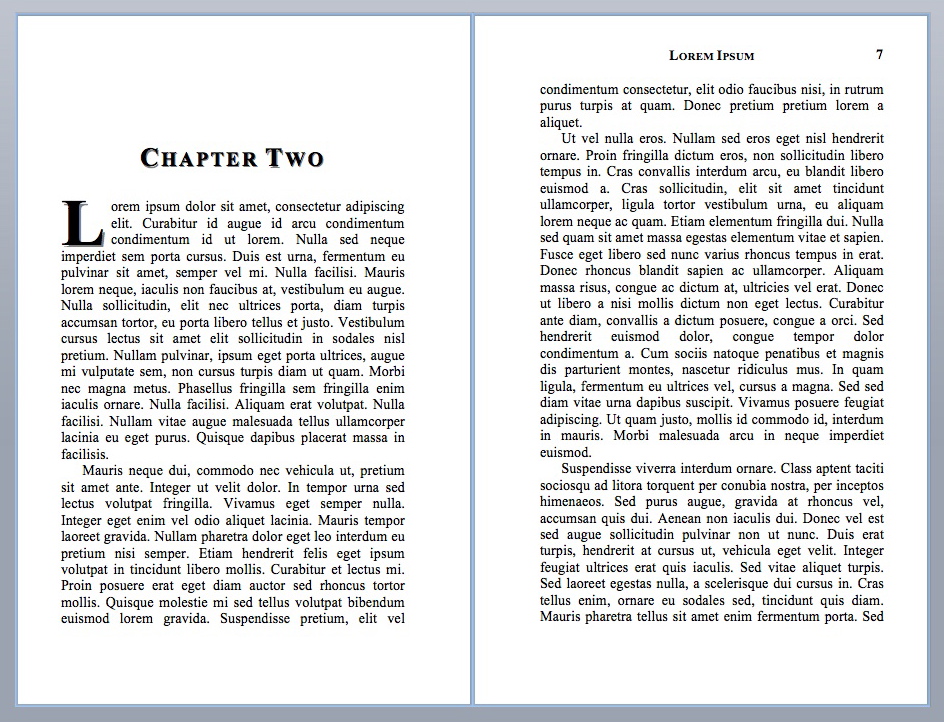
 Nulla sed neque imperdiet sem porta cursus. (Translation: That’s my story and I’m sticking to it.)
Nulla sed neque imperdiet sem porta cursus. (Translation: That’s my story and I’m sticking to it.)
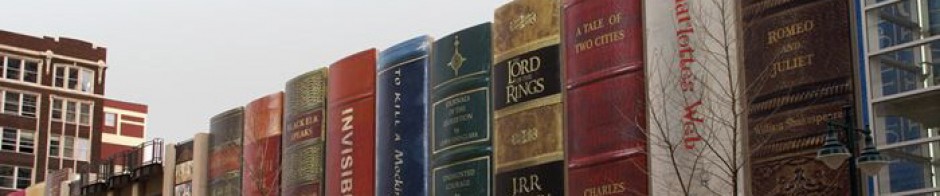
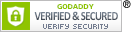
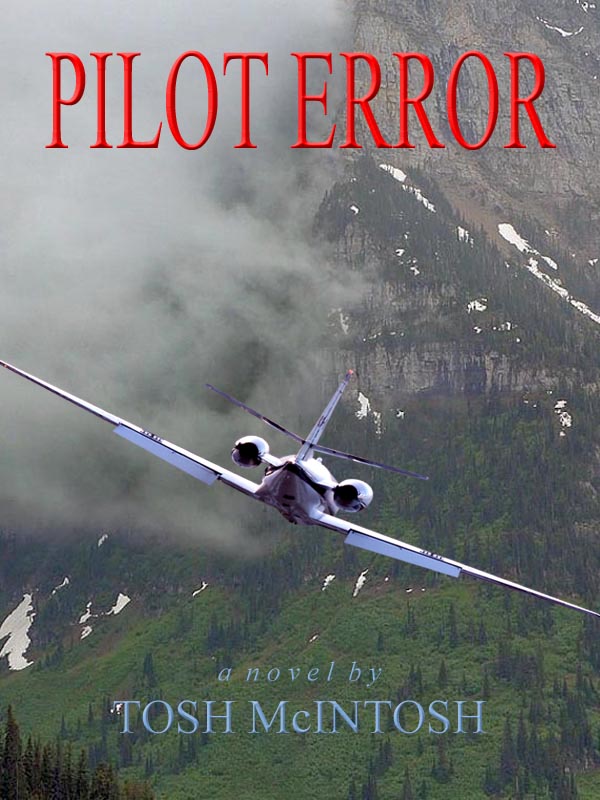
One Response to A Tale of Three Formats Gains A Fourth