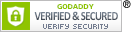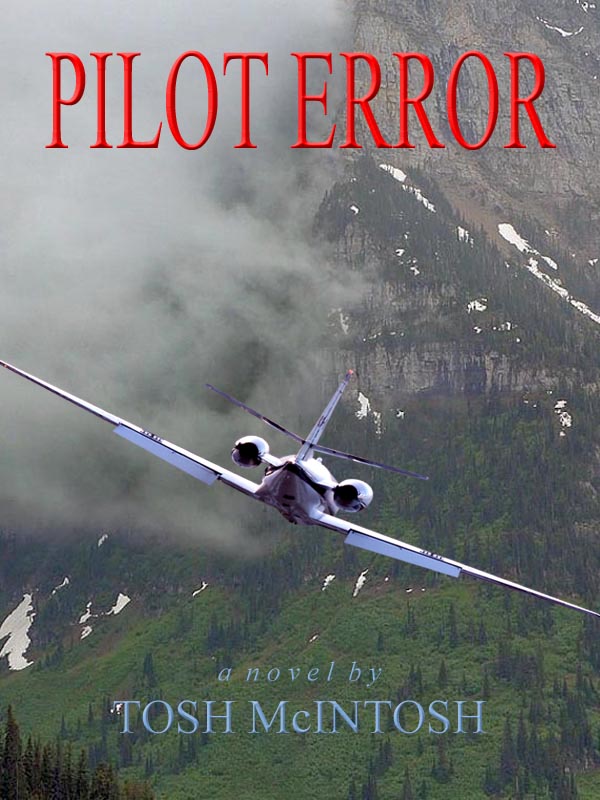Reference my previous post titled “Header Headaches,” I sent out email queries to three different sources asking for assistance in finding an original image for the WordPress Fighter Theme so I could size it to fit the default header area in the WordPress 2010 Weaver Theme I am now using. Bruce Wampler, Ph.D., of WordPress Weaver, designer of 2010 Weaver, kindly answered within a few hours.
Reference my previous post titled “Header Headaches,” I sent out email queries to three different sources asking for assistance in finding an original image for the WordPress Fighter Theme so I could size it to fit the default header area in the WordPress 2010 Weaver Theme I am now using. Bruce Wampler, Ph.D., of WordPress Weaver, designer of 2010 Weaver, kindly answered within a few hours.
 He pointed out that all WordPress themes must be GNU licensed (i.e. free for anyone to use), and therefore the image is free as well. I didn’t realize that theme descriptions include a copy of the image, so I had access to one all along. It is, however, the image as cropped for use in the Fighter Theme, whose header area is taller and thinner than the default header area in 2010 Weaver.
He pointed out that all WordPress themes must be GNU licensed (i.e. free for anyone to use), and therefore the image is free as well. I didn’t realize that theme descriptions include a copy of the image, so I had access to one all along. It is, however, the image as cropped for use in the Fighter Theme, whose header area is taller and thinner than the default header area in 2010 Weaver.
 Removing some of the image height is easy. But you can’t expand the existing width any larger than the original. At least I don’t think you can, so I didn’t try to research that. But I had a really nice image to play with (as opposed to a screen shot off my computer as mentioned in the previous post), so I decided to live dangerously and try it.
Removing some of the image height is easy. But you can’t expand the existing width any larger than the original. At least I don’t think you can, so I didn’t try to research that. But I had a really nice image to play with (as opposed to a screen shot off my computer as mentioned in the previous post), so I decided to live dangerously and try it.
 The word dangerous, by the way, may seem inappropriate in this context, but I live with the constant fear that I am going to click on something on my computer screen and everything is going to self-destruct right in front of me. What can I say, other than I learned the little that I know about computers a bit late in life for it to be comfortable with all this magic.
The word dangerous, by the way, may seem inappropriate in this context, but I live with the constant fear that I am going to click on something on my computer screen and everything is going to self-destruct right in front of me. What can I say, other than I learned the little that I know about computers a bit late in life for it to be comfortable with all this magic.
 Anyway, I began by cropping the height of the Fighter Theme header image as much as I could to avoid having to expand the height of the 2010 Weaver header area (defaulted to 198 pixels) any more than necessary. In retrospect, I think this concern is unwarranted, because when measuring things in pixels, it takes a lot of the tiny little devils to make much difference.
Anyway, I began by cropping the height of the Fighter Theme header image as much as I could to avoid having to expand the height of the 2010 Weaver header area (defaulted to 198 pixels) any more than necessary. In retrospect, I think this concern is unwarranted, because when measuring things in pixels, it takes a lot of the tiny little devils to make much difference.
That said, I still wanted to make sure that all of the image, already cropped as much as possible without cutting off too much, would fit. That introduced a new problem, how to determine the height in pixels of the cropped image so I could enter that figure as the new value.
 Long story short, I imported the cropped image into Photoshop (which I know virtually nothing about), and found a little window showing the image height . . . in inches. Not to be deterred from my objective, I found a converter online and determined that my new header measured 857 x 227 pixels at 75 dpi. The default width of the 2010 Weaver header area is 940.
Long story short, I imported the cropped image into Photoshop (which I know virtually nothing about), and found a little window showing the image height . . . in inches. Not to be deterred from my objective, I found a converter online and determined that my new header measured 857 x 227 pixels at 75 dpi. The default width of the 2010 Weaver header area is 940.
![]() Having previously decided that I didn’t want to reduce the width of the entire website page to accommodate a thinner header image, I left the width at the default value and increased the height from 198 to 227. (To illustrate how much of a goat rope this has turned out to be for very little visible effect, that’s only .38″ more than the original height.) Well, duh.
Having previously decided that I didn’t want to reduce the width of the entire website page to accommodate a thinner header image, I left the width at the default value and increased the height from 198 to 227. (To illustrate how much of a goat rope this has turned out to be for very little visible effect, that’s only .38″ more than the original height.) Well, duh.
At that point, I uploaded the new image into my current theme . . . and immediately got worried about how it was going to look.
In the Fighter Theme header, the pilot is centered on the image. But as the header appeared in the preview window of my theme’s back pages, the pilot is off-center to the right. I stared at that awhile, and decided it would be okay. The site name and description would appear to the left of the pilot’s head to fill in that larger space a little. Next came the time to swallow hard and click on “save changes.”
What you see at the top of this page is the result. To say that I’m pleased doesn’t even begin to describe it. I haven’t yet figured out why the header appears differently in preview than on the actual page, but I’m thinking at this point that I don’t want to know. A little mystery in life is a good thing, right?
A very special thanks to Dr. Bruce Wampler of WordPress Weaver for his prompt reply and kind assistance.