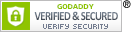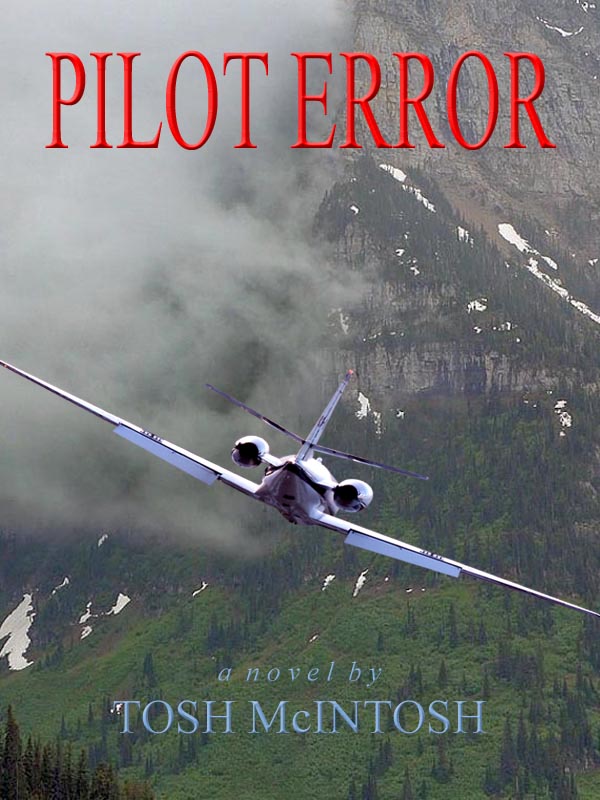Although the title of this post doesn’t imply the message contained within, what follows represents a display of cautious optimism with regard to solving a troubling issue with the cover for the paperback edition of Pilot Error: the sudden appearance of pixelation around the airplane image on the fourth proof copy. Well, doggonit! What happened?
I finally went to bed at 5:30 this morning and got up at 8:30 with more to do . . . like write this post to inform all of my adoring fans that the paperback is currently absent from Amazon’s shelves, but it will return wearing new clothes as soon as I can get the squirming infant to sit still long enough. Here’s the expanded version:
1. The big headache yesterday began when I opened the current cover in InDesign and removed the layer with the low-resolution airplane image. I still don’t know how the original extracted airplane image at 122 ppi (because I didn’t know to resize it to 300 in advance) became 77 ppi in the PDF file I sent to Createspace (CS–Amazon’s print-on-demand branch).
2. I opened the original extracted image that I had painstakingly outlined with the Polygonal Lasso tool in Photoshop and resized it to 300 ppi. And here I ran into an issue I’ll probably never get a complete grip on, and that’s the relationship between image, canvas, and document size and in what order they should be changed depending on what I’m trying to do. Without going into all that, I tried to use the Place command to import the new hi-res airplane into InDesign (ID–one of the applications in Adobe’s Creative Suite). When the action works as designed (no pun intended), it “loads” the cursor with the image. Then I place the cursor into the ID document with my previous cover image (minus the airplane), click on the “anchor point” for where I want the imported image to be, and it flows into the document. Voila!
3. I’ve done this a lot, but last night and early this morning I never managed to accomplish a simple import. We’re talking hours of effort, including a stint on the InDesign forum trying to get answers. That’s when I decided it wasn’t worth the effort with a cover I don’t like on my book that’s out there RIGHT NOW for sale, and I’d spent far too much time trying to create something I can be proud of to accept anything less.
4. So I opened a previous version of the cover I designed entirely with Photoshop Elements (PSE–the non-professional version of that software). I had set that cover aside when the decision was made to use ID to build one and see if I could improve on it. The PSE cover had the same low-res airplane image, so I replaced it with a new high-res image and tweaked its position with the Move tool. After checking the position of all the cover elements with a Createspace cover template, I deleted the layer with the template so it wouldn’t become a part of the finished cover. Here’s where it gets really interesting.
5. For months of this process I’ve been unsure of how the issue of flattening relates to what I should be doing to send the cover to CS for printing. Sources online recommend that flattening (combining all layers into one) be left until the last possible moment in the transition to print. That means “let CS do it.” But CS tells us to flatten the image before sending it to them. I called months ago for clarification, and was told “It really doesn’t matter.” Since experts on the ID forum had been supportive of the strategy of leaving it until last, and since I had assumed (incorrectly) that converting to PDF automatically flattened the file, I previously had made no attempt to do that. In each case (four covers), the results of the CS review stated that “the cover image includes transparencies that will be flattened prior to print and some color shift may occur.” I just accepted that as unexplained but normal, and the covers looked good. Until this last one, that is, which unfortunately went on the books initially for sale.
6. When considering whether to flatten the image in advance, one of my questions has been, “Why not flatten the image in PSE, save as PDF, and send that to CS? Why do I need ID to do that? I think I now have the answer. (And, by the way, there will be a test at the end of this post.)
7. When I save a file as PDF from PSE, the only choice is “Photoshop PDF.” I’ve been doing that for months, curious as to why when I click on a PSE-generated PDF file with that extension, it opens with PSE as the default application and not Adobe Reader. That was inconvenient, because there’s no full-screen presentation for checking how the image will look when blown up to very near actual size. So my standard practice was to right-click on those files and select Adobe Reader as the application and view it full screen.
8. I should have taken a clue from that, along with the fact that when I save from PSE to PDF, the choices are what to name it and where to save it. That’s all. At about 3:00 a.m. this morning, I found out the answers to all of this . . . I think . . . by following the steps my friend and fellow writer Cindy Stone passed along from a professional graphic-designer friend: flatten the image in PSE, import into ID, save as an INDD file, and convert to PDF within this application by selecting File>Adobe Presets>PDFX1A and>Adobe format for 2008 (or whatever is offered as the latest available). This sequence creates the REAL PDF, not the wannabe. And that’s the secret as I understand it now, to be confirmed when I receive what will hopefully be the last proof copy of this novel.
9. When all this trouble started, I began thinking that buying ID was a mistake if all I could use it for was interior layout. But now I know (99% sure) that until I learn otherwise I will always build my covers in PSE, accept the limitations on typography that come with that, do the interiors in ID and the final transformation of the covers prior to upload for printing.
10. And at 3 a.m. the biggie still remained: how do I submit a proof with the novel live as opposed to before it is published? So I called CS customer support and asked if the novel remained on sale after I uploaded the new cover and during the proof period. The rep told me yes, but he was wrong.
11. When I clicked on “upload a new cover file, ” I received a notice that my book would not be for sale once I clicked “proceed.” But I had no choice, and although worried about what would happen with potential buyers over the next few days, I went ahead with it. I’m waiting for the CS review, after which I’ll order the proof and instant shipping, and re-publish the book as soon as I confirm that the cover is satisfactory.
12. About 5 a.m. while trying to shed the tension of the last 24 hours or so, I went to Amazon, where I discovered something that may turn out to be a sneaky advantage. On my book page, there’s a notice that says something like, “Temporarily out of stock. Pre-order now to reserve your copy and you will be notified when it is shipped. Your credit card will not be charged until that time.”
13. Bottom line, that’s very good. The shipment of less-than-satisfactory covers is terminated, and potential buyers will very likely think that Amazon ran out due to heavy demand. That’s not what Amazon said, of course, but that’s what some shoppers will likely intuit. And who am I to alter that perception?
But WAIT! I just did. Darn.